Managing your YouTube account is essential to ensure that you get the most out of the platform. Whether you’re looking to access restricted content or correct an error in your account details, changing the age on YouTube is a vital step that can influence the type of videos and features you can access.
In this detailed guide, we will explore everything you need to know about how to change the age on YouTube across different devices. This guide is your go-to solution for ensuring that your age is correctly set on YouTube and that you aren’t missing out on important features.
Understanding YouTube Age Restrictions
Why Does YouTube Require Age Verification?
YouTube, like many other platforms, enforces strict age verification policies. The primary reason for this is to ensure that users are protected from content that may be inappropriate for certain age groups.
For instance, YouTube has various content categories restricted for users below 18 years of age, including videos with explicit content, violence, or sensitive themes. In countries where laws like COPPA (Children’s Online Privacy Protection Act) apply, YouTube must adhere to specific requirements to prevent underage users from accessing inappropriate content.
What Happens if You Enter the Wrong Age?
If you accidentally enter the wrong age while setting up your account, you may find yourself unable to access many of YouTube’s best features. Restricted content is automatically blocked, meaning that videos flagged for mature audiences will not appear in your search results.
If you’re underage according to the age you entered, YouTube may even limit your ability to monetize your content, which can be a significant issue for young creators.
Step-by-Step Guide: How to Change the Age on YouTube
Changing Age via YouTube App (Android)
- Open the YouTube app on your Android device.
- Tap your profile icon in the top right corner.
- Select “Manage Your Google Account.”
- Navigate to the “Personal Info” section.
- Locate your birthdate and edit it.
- The changes will update your YouTube profile, adjusting access accordingly.
- YouTube age is linked to your Google account, so this update affects Google services like Google Ads and Google Play.
Changing Age via YouTube App (iOS)
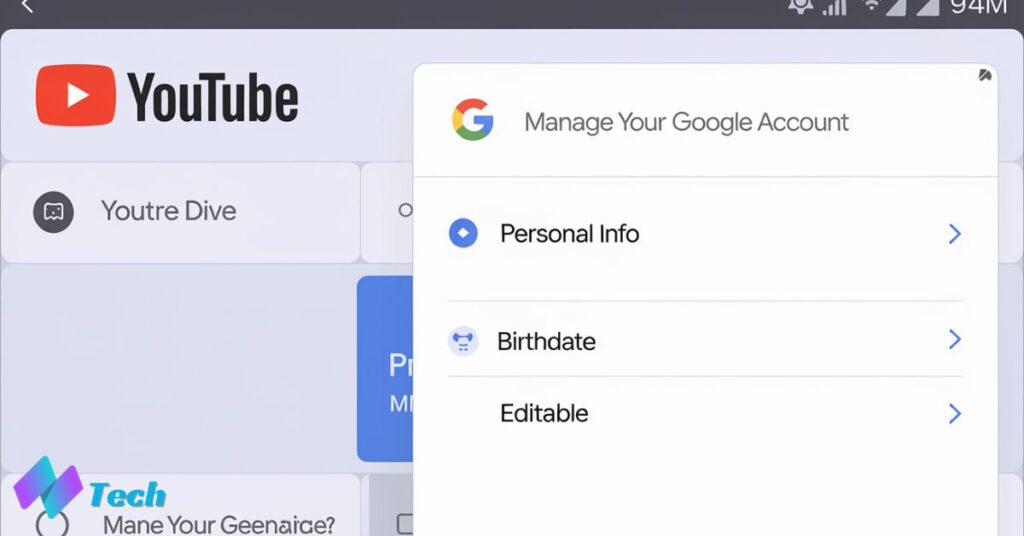
- For iOS users, the steps to change the age on YouTube are similar to Android, but the interface may look different.
- Open the YouTube app.
- Tap on your profile picture in the top-right corner.
- Select “Manage Google Account.”
- Go to the “Personal Info” section.
- In the birthdate section, adjust your date of birth.
- After updating, your age on YouTube will reflect the change, unlocking all age-appropriate features.
- The updated age is linked to your Google account and will sync across all Google services for a seamless experience.
Changing Age on Desktop (Browser Version)
- Open your browser and go to YouTube.com.
- Sign in to your YouTube account.
- Click on your profile picture in the upper right-hand corner.
- Select “Manage Google Account.”
- Under “Personal Info,” locate your birthdate.
- Edit your birthdate and save the changes.
- The new age will be reflected on your YouTube profile.
- The desktop version provides more clarity for users who prefer managing settings on a larger screen.
Using Google Account to Change Your Age
Steps to Change Age in Google Account (Desktop)
To change your age via your Google account on a desktop, follow these steps:
- Log in to your Google account.
- Go to “Personal Info” within the Google Account settings.
- Scroll down to find the “Birthdate” section.
- Edit your birthdate and save the changes.
Once this is done, your YouTube age will be updated immediately. It’s a seamless process that only takes a few minutes.
Steps to Change Age in Google Account (Mobile)
- Open the Google Account app on your mobile device.
- Go to the “Personal Info” section.
- Locate your birthdate.
- Follow the prompts to edit the birthdate information.
- Save the changes once you’re done.
- YouTube will update your account with the correct age.
- This process may be faster on mobile, especially for users familiar with managing accounts on their phone.
Alternative Methods to Update Age on YouTube
Using the Google Account Recovery Process
If for any reason you’re unable to change your age through standard methods, you can use the Google Account Recovery Process. This is often required if you’ve forgotten your login credentials or lost access to your Google account.
During account recovery, you will have the opportunity to update your age as part of the verification process. Google may ask for additional information to verify your identity before allowing changes to the age.
Contacting YouTube Support for Assistance
If you’re unable to change your age despite following all steps, the next best option is to reach out to YouTube Support. YouTube’s help center provides a direct line of support for account issues, including age-related concerns.
Be prepared to provide verification of your age to support agents so they can assist you in correcting the issue. Depending on your location, YouTube may ask for identification to verify your birthdate and approve the necessary changes.
Read This Blog: Osun Industries Digital Footprint: A Comprehensive Analysis
Important Considerations When Changing Your Age
Age-Restricted Content and Access
Changing your age on YouTube will directly impact what type of content you can access. For example, videos flagged for mature audiences or containing sensitive material will only be visible to users who are 18 or older. Adjusting your age might open up more age-restricted content and features, but it can also limit access to some sections if you change it incorrectly.
Privacy Settings Related to Age Information
Google and YouTube use your birthdate to personalize your experience on the platform. It’s important to be aware that changing your age may affect how YouTube tracks and uses your data. Privacy settings can be adjusted to control how much information Google collects, but age remains a key factor in shaping your recommendations, targeted ads, and more.
Legal Requirements for Age on YouTube
YouTube’s age policy is also influenced by legal regulations like COPPA in the U.S. and GDPR in the EU. These laws aim to protect young users online and may impose strict age verification rules. YouTube has built-in mechanisms to comply with these laws, and users should ensure that their age information aligns with these requirements to avoid penalties or restrictions.
Also Read: What is an Intelligent Electronic Device? A Comprehensive Guide
Common Errors and How to Fix Them
Error: Age Change Not Taking Effect
Sometimes, users may find that their attempts to change their age aren’t immediately reflected on their YouTube profile. This issue can often be solved by clearing your browser cache or restarting the YouTube app. If problems persist, a quick visit to YouTube Support can help you resolve the issue.
Error: YouTube Linked to Wrong Google Account
Another common issue is that users may accidentally update the wrong Google account, which could leave the incorrect age tied to their YouTube profile. Make sure you’re logged into the correct Google account before attempting any changes. Double-check this by visiting MyAccount.Google.com and reviewing which account you’re managing.
Error: Account Recovery Needed for Age Change
In some cases, you may need to go through the Google Account Recovery process to change your YouTube age. This could be required if your account has been locked or compromised. Follow the steps outlined by Google for account recovery to regain control and update your birthdate.
FAQ
How Long Does It Take for Age Changes to Take Effect on YouTube?
Once you’ve updated your birthdate, YouTube typically reflects the change immediately. However, in some cases, it may take up to 24 hours for age-related restrictions to be fully updated across the platform.
Can You Change Your Age on YouTube Without a Google Account?
Since YouTube is linked to your Google account, you cannot change your age without accessing your Google profile. Any changes to your birthdate must be done through your Google account settings.
What Happens if You Set the Wrong Age Multiple Times?
Repeatedly setting the wrong age may lead to account issues or even suspension. If you’re underage or falsely represent your age, YouTube may take action, including disabling certain features or suspending your account. Always ensure your birthdate is accurate to avoid complications.
Conclusion
Changing the age on YouTube is a simple yet essential task that influences how you interact with the platform. Whether you’re adjusting your birthdate to access restricted content or correcting an error, the process is quick and easy across all devices.
By keeping your age information accurate, you ensure that you have full access to all features and content available on YouTube. If you encounter any issues, Google’s account recovery options and YouTube support are always there to help. So, take a few moments today to verify your age settings and enhance your YouTube experience.
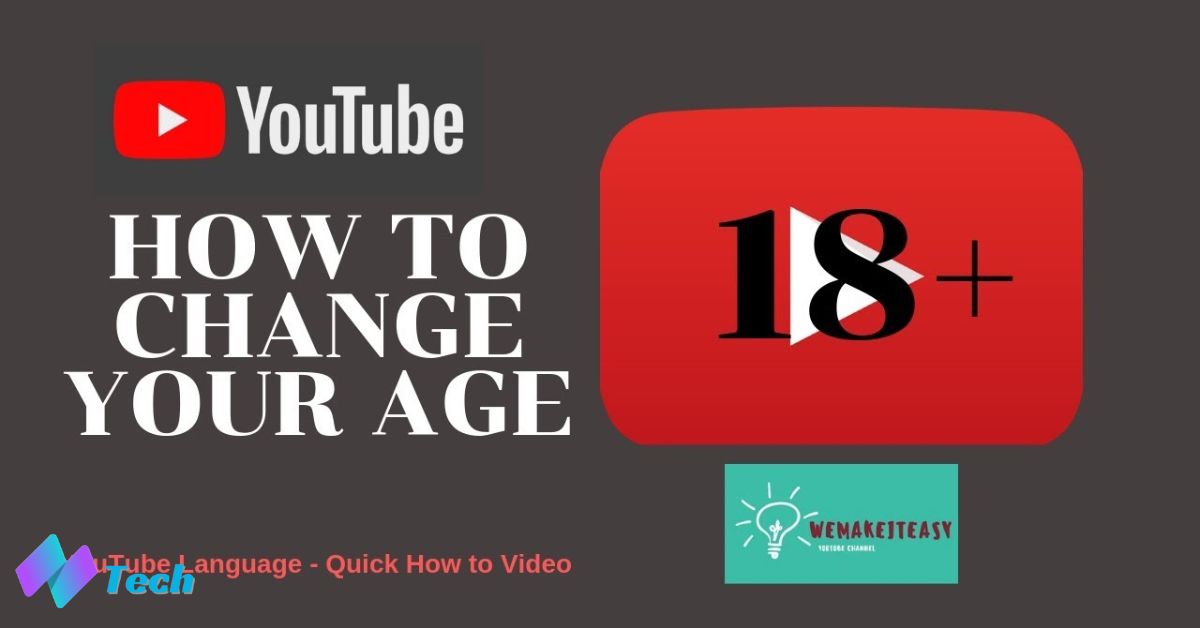

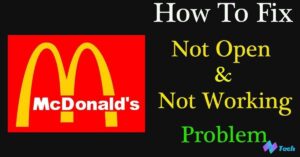
![Beacons.ai A Complete Guide to the AI-Powered Link in Bio Platform [2024 Review]](https://techplces.com/wp-content/uploads/2024/10/Beacons.ai-A-Complete-Guide-to-the-AI-Powered-Link-in-Bio-Platform-2024-Review-300x157.jpg)
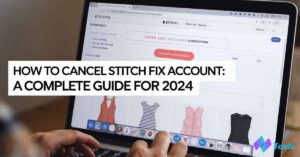
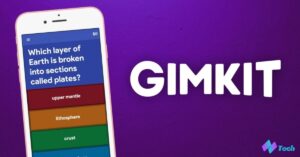




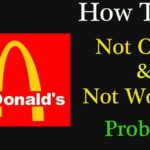
![Beacons.ai A Complete Guide to the AI-Powered Link in Bio Platform [2024 Review]](https://techplces.com/wp-content/uploads/2024/10/Beacons.ai-A-Complete-Guide-to-the-AI-Powered-Link-in-Bio-Platform-2024-Review-150x150.jpg)