JBL speakers are wildly popular for their top-notch sound quality.
But getting multiple JBL speakers to connect together can sometimes be tricky if you don’t know the steps.
Follow this straightforward guide to seamlessly connect two JBL speakers in just a few minutes.
Why Connect Two JBL Speakers?
Connecting two JBL speakers together lets you separate the left and right audio channels for a wider, room-filling stereo sound.
Having two synchronized speakers can also simply make the audio louder and clearer in larger spaces. The combined output of two speakers provides fuller sound compared to just one.
Finally, connecting additional JBL speakers allows you to customize the placement around your space rather than having just one speaker in a central spot.
So whether you want rich stereo separation, increased volume, or strategic speaker placement, linking together two JBL speakers is quick and easy if you follow the right procedure.
Step 1 – Power On Your JBL Speakers
The first step is to turn on each of the JBL speakers you want to connect.
Locate the power button on each speaker.
For most JBL models like the Flip, Charge, Pulse and others, the power button is a circular button with the universal power icon.
Press the power button to switch on each speaker. When powered on, the LED light on the JBL speaker will brightly illuminate. This indicates that the Bluetooth wireless connectivity is now active and ready to pair with your device.
Tip: Make sure any protective silicone button covers are removed before trying to power them on. The buttons may not engage with the covers on.
Also check the battery level of each speaker before pairing. To see the battery status, look for battery indicator LEDs on the speaker that will light up showing battery levels. Recharge the speakers if needed before connecting.
Step 2 – Search For Your Speakers In Your Device’s Bluetooth Settings
With your JBL speakers powered on and Bluetooth activated, now go to the Bluetooth settings on your smartphone, tablet, laptop or other media device that you want to stream audio from.
On an iPhone or iPad, go to Settings > Bluetooth. On Android, go to Settings > Connected Devices > Bluetooth. On Windows laptops, click the Bluetooth icon in your system tray and select ‘Add Bluetooth Device’.
Now under Bluetooth devices, tap the “Search” or “Scan” function to start looking for available Bluetooth devices that are switched on and in range.
After a few seconds of searching, you should see each of your powered-on JBL speakers show up in the list of available devices. They are ready for pairing.
The speaker names will typically display the JBL brand and model name. For example: “JBL Flip 4” or “JBL Charge 5“. If you have multiple speakers of the same model, they may be further differentiated by “L” and “R” for left/right channels.
Step 3 – Play Audio From Your Device / Source
Now start playing an audio track like music or a video from your chosen media source device. This could be your phone, tablet, laptop, television or other media player app.
Begin playback of the audio and it will initially stream from the speaker you connect to first.
Pro Tip: You can stream audio from more than one source device by connecting each source to a different JBL speaker separately.
For example, connect your phone to one speaker to play music, while also connecting your laptop to the other speaker to play a YouTube video.
Step 4 – Press The “Connect” Button On Your Playing JBL Speaker
While your selected audio track is actively playing from your source device, press the “Connect” button on one of your powered-on JBL speakers.
When successfully connected via Bluetooth, the speaker will make a confirmation tone. Often the speaker’s LEDs will also flash a certain pattern to indicate a successful Bluetooth pairing.
The audio should then seamlessly switch over from your source device’s speakers to start playing from the wireless JBL speaker instead.
Step 5 – Press The “Connect” Button On The Rest Of Your JBL Speakers
Now press the “Connect” button on each of your additional JBL speakers one by one.
Give each speaker a few seconds after pressing “Connect” to link up with the first speaker and join the shared Bluetooth connection.
As you add speakers, the audio may pause briefly as the new speaker initializes. But then the track will resume playing from all speakers in perfect synchronization.
That’s it! All your JBL speakers are now wirelessly linked up and playing the streaming audio in unison. Party mode activated.
Tips For Connecting JBL Speakers
Here are some useful tips to ensure connecting your JBL speakers is quick and easy:
- Keep the speakers within 30 feet of pairing device and each other. The Bluetooth connection range is limited.
- Update your JBL speakers to the latest firmware for best connectivity. Use the JBL Connect app.
- Avoid placing obstacles like walls between the Bluetooth paired devices. This can interrupt the wireless signal.
- Connect speakers before playing your audio source, not after. This prevents connection issues.
- If speakers disconnect, press the Connect button again. The connection may have dropped.
Also Read This : Best PC Speakers
FAQ – How Do I Disconnect or Unpair a Speaker?
How do I disconnect one JBL speaker from the others?
If you ever want to disconnect one of the speakers from the group, simply press and hold its “Connect” button for 3-5 seconds. You’ll hear a tone indicating the speaker has been disconnected from the wireless connection. The other speakers will remain linked and playing.
How can I unpair my JBL speaker from my device?
To completely unpair and forget the Bluetooth connection between your speaker and device, go into your device’s Bluetooth settings. Find the JBL speaker’s name in the list of paired devices and select the “Forget” or “Unpair” option. This will erase the association.
Final Thoughts
Connecting multiple JBL speakers is straightforward when you follow these essential steps:
- Turn on each speaker’s power button
- Pair speakers to your audio source device via Bluetooth
- Press the “Connect” button on the first speaker
- Press “Connect” on additional speakers to sync them
Now you can wirelessly stream stereo audio or customize the sound with extra speakers placed around your space. Just follow this guide to easily link two, three or more JBL speakers together into a unified whole.
What Bluetooth speakers do you use most? Share your experiences connecting multiple speakers in the comments below.


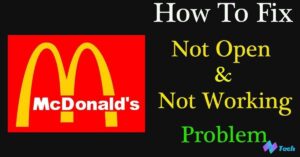
![Beacons.ai A Complete Guide to the AI-Powered Link in Bio Platform [2024 Review]](https://techplces.com/wp-content/uploads/2024/10/Beacons.ai-A-Complete-Guide-to-the-AI-Powered-Link-in-Bio-Platform-2024-Review-300x157.jpg)
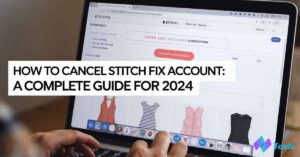
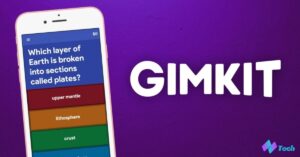




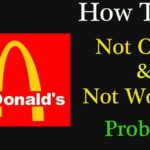
![Beacons.ai A Complete Guide to the AI-Powered Link in Bio Platform [2024 Review]](https://techplces.com/wp-content/uploads/2024/10/Beacons.ai-A-Complete-Guide-to-the-AI-Powered-Link-in-Bio-Platform-2024-Review-150x150.jpg)