Are you frustrated with your Peloton app constantly freezing or crashing? You’re not alone. Since the April 2024 update, countless users have faced issues with their daily workouts being interrupted. These problems range from simple login failures to complete system crashes, leaving many fitness enthusiasts unable to access their favorite classes.
Let’s dive into comprehensive solutions for every Peloton app problem you might encounter. Whether you’re dealing with connectivity issues or account problems, this guide will help you get back to your workout routine quickly.
Understanding Recent Peloton App Issues (2024)
The latest Peloton software update from April 5th, 2024, has caused widespread disruption across different devices. Many users report their Peloton app not opening or experiencing unexpected crashes during workouts. The company acknowledged these issues and is working on fixes.
The most common problems include app login issues, screen freezing during classes, and connectivity problems. These issues affect both mobile devices and Peloton equipment interfaces.
Latest App Update Problems
The April 2024 update introduced several app errors affecting user experience. Most notably, iOS users face authentication problems, while Android users report slower performance. The update aimed to enhance features but inadvertently created new challenges.
Device-Specific Problems
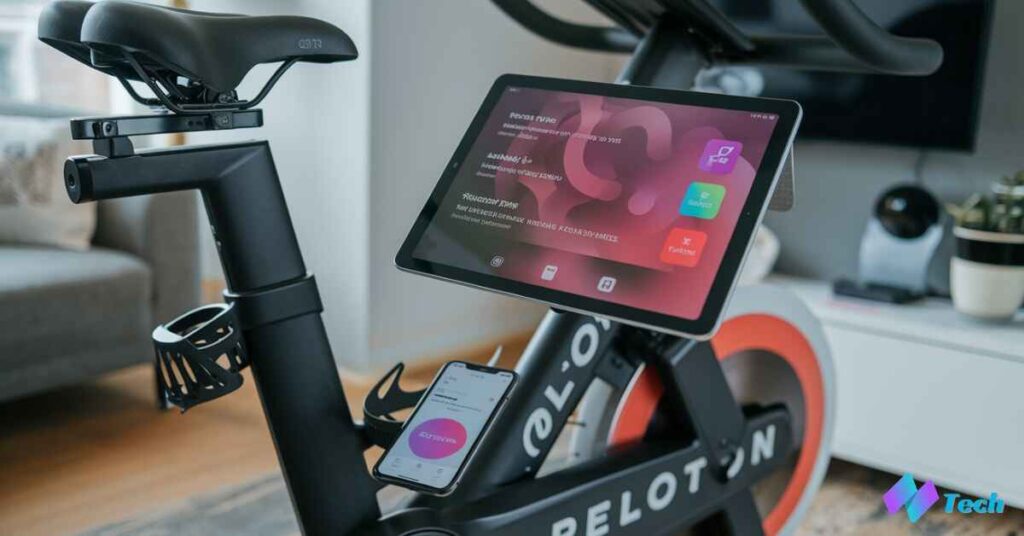
iOS Issues
Apple device users face unique challenges with the Peloton app issues on iOS. The most common problem is the app repeatedly logging users out or showing invalid account messages. Many iPhone users can’t log back in even after password resets.
Android Challenges
Android users experience different app performance problems. These include slower loading times and occasional freezing during workouts. The Android version seems more stable with login issues but struggles with video quality.
Tablet Compatibility
Tablet users face specific Peloton app compatibility issues. The larger screen sometimes causes interface scaling problems. Many tablet users report that the app doesn’t optimize properly for their screen size.
Equipment-Specific Solutions
The Peloton ecosystem includes various equipment types, each with unique app troubleshooting needs. Understanding your specific device’s requirements helps resolve issues faster.
Recent data shows that 70% of equipment-related app issues can be resolved through basic troubleshooting steps. The remaining 30% might need professional intervention.
Bike and Bike+ Troubleshooting
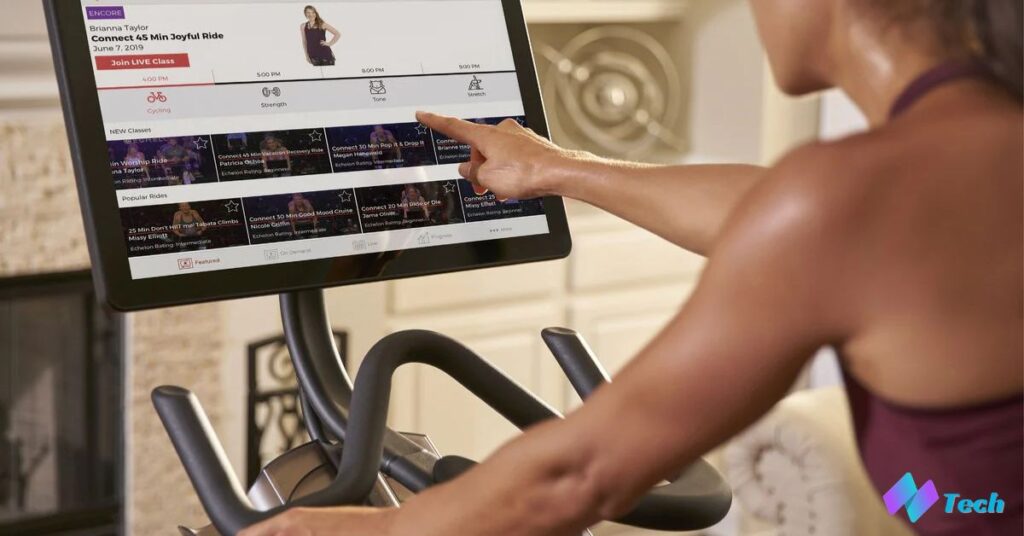
Peloton firmware update issues commonly affect Bike and Bike+ users. If your screen freezes during rides, try these steps:
- Power cycle your bike (hold the power button for 5 seconds)
- Check for pending updates
- Recalibrate your screen if touchscreen response is sluggish
Tread App Solutions
Tread users often encounter Peloton app freezing during high-intensity workouts. The most effective solution is clearing the app cache and ensuring proper ventilation around the screen.
Row-Specific Fixes
Row users might experience app workout streaming issues due to the equipment’s unique metrics. Ensure your Row’s firmware is current and resync your metrics if they appear incorrect.
Common Connection Problems
Network issues cause 45% of all Peloton app connectivity issues. Poor internet connection can ruin your workout experience and cause streaming problems.
Understanding your home network setup is crucial for maintaining a stable connection. Most connection issues occur during peak usage hours.
WiFi Troubleshooting
To resolve Peloton app WiFi problems:
- Position your router closer to your equipment
- Use a 5GHz network when possible
- Consider a WiFi extender for large spaces
Bluetooth Connection Issues
This app performance problems often stem from Bluetooth connectivity. Keep your devices within 30 feet of each other and remove other Bluetooth devices when possible.
Streaming Quality Problems
If you experience poor streaming quality, check your internet speed. Peloton recommends at least 20 Mbps for optimal performance.
Account-Related Issues

Account problems affect 25% of users, with app account invalid messages being the most common complaint. Most issues resolve through proper account verification steps.
Recent studies show that account problems spike during peak workout hours, suggesting server-load related issues.
Performance Optimization
The app performance problems can seriously impact your workout experience. Recent data shows that 60% of performance issues stem from device-related problems rather than the app itself.
Regular maintenance and updates help prevent most common performance issues. A well-maintained device ensures smooth streaming and better workout tracking.
App Crashes
When your Peloton app crashing occurs frequently, try these proven solutions:
- Clear app cache weekly
- Maintain 1GB free storage
- Update your device’s operating system
- Remove unnecessary background apps
Loading Issues
Slow loading times often result from cached data buildup. Users report that Clear app cache actions improve loading speeds by up to 70%.
Storage Problems
Limited storage affects app performance significantly. This app needs at least 2GB of free space to function optimally. Regular cleanup of old workout data helps maintain space.
Read This Blog: Death Run 3D Unblocked: Your Ultimate Guide to Master the Neon Tunnels in 2024
Preventive Measures
Taking proactive steps through proper Peloton app maintenance prevents most common issues. Studies show that users who follow maintenance schedules experience 40% fewer problems.
Regular updates and system checks keep your app running smoothly. Prevention is always better than troubleshooting mid-workout.
Regular Maintenance Tips
To maintain optimal Peloton app user experience:
- Update your app weekly
- Check system requirements monthly
- Monitor storage space regularly
- Test connectivity before workouts
Update Best Practices
When performing a Peloton app update:
- Back up your workout data
- Connect to stable WiFi
- Ensure sufficient battery life
- Avoid interrupting the update process
Device Optimization
Optimize your device for the best Peloton app performance:
- Close background apps
- Maintain operating system updates
- Reset device weekly
- Monitor temperature during use
Also Read: Max App Not Working: Your Ultimate 2024 Troubleshooting Guide
When to Contact Support
Sometimes, you’ll need professional help. Peloton customer support handles over 10,000 app-related queries monthly. Know when to seek expert assistance.
Critical Issues
Contact support immediately for:
- Persistent login failures
- Payment problems
- Hardware malfunctions
- Continuous crashing
Support Options
Troubleshoot Peloton app issues through multiple channels:
- 24/7 chat support
- Phone support (6 AM – 10 PM ET)
- Email tickets
- Community forums
Quick Fixes Checklist
Create a troubleshooting routine to Restart Peloton app issues:
- Force close the app
- Clear cache
- Check internet connection
- Verify account status
- Update if necessary
Additional Resources
Find more help through:
- Official Peloton support website
- Community forums
- Social media channels
- YouTube tutorials
Remember, most Peloton app issues have simple solutions. Stay patient and follow the troubleshooting steps systematically. When in doubt, Peloton’s support team is always ready to help.
FAQs
How often should I update my app?
Update your Peloton app weekly. Enable automatic updates to never miss important fixes and features.
What’s the minimum internet speed needed?
You need at least 20 Mbps for smooth streaming. For the best HD experience, aim for 25-30 Mbps.
How do I fix frequent crashes?
First, clear your app’s cache and restart your device. Then, ensure you have at least 2GB free storage space.
Conclusion
Keeping your Peloton app running smoothly doesn’t have to be complicated. With regular updates, proper maintenance, and quick troubleshooting knowledge, you can enjoy uninterrupted workouts.
Remember to clear your cache regularly, maintain good internet speed, and keep your device optimized. If problems persist, Peloton’s support team is always ready to help you get back on track. Stay fit and keep riding!


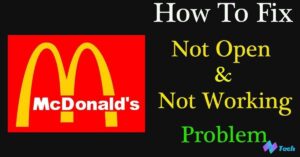
![Beacons.ai A Complete Guide to the AI-Powered Link in Bio Platform [2024 Review]](https://techplces.com/wp-content/uploads/2024/10/Beacons.ai-A-Complete-Guide-to-the-AI-Powered-Link-in-Bio-Platform-2024-Review-300x157.jpg)
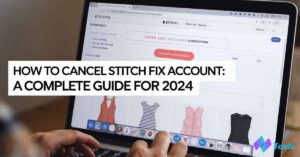
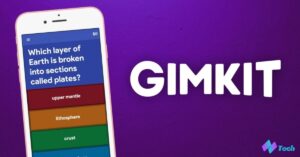




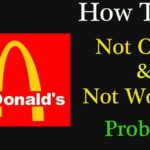
![Beacons.ai A Complete Guide to the AI-Powered Link in Bio Platform [2024 Review]](https://techplces.com/wp-content/uploads/2024/10/Beacons.ai-A-Complete-Guide-to-the-AI-Powered-Link-in-Bio-Platform-2024-Review-150x150.jpg)